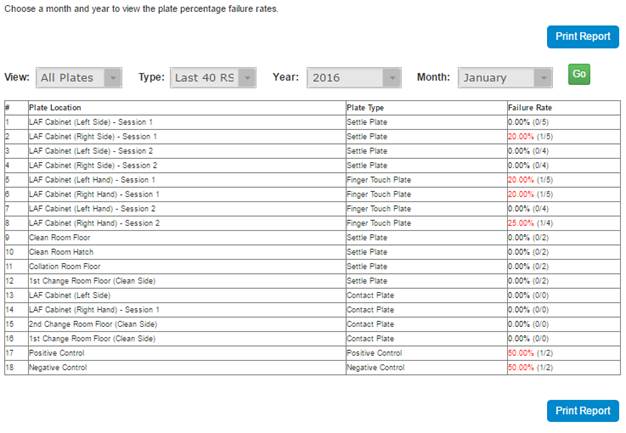
The Plate Failure Rates report shows how each individual plate is performing over a period of time, or how a group of plates are performing.
1. From the Room Menu select Plate Failure Rates.
2. From the top of the Plate Failure Rates, use the drop downs to select the View (All Plates or Groups) and Type (Last 40 RS or Range). Use the Year and Month or Start and End pickers to choose the period of time to report on. Once the selection has been made click the Go button.
N.B. The last 40 RS will look for 40 Results Sets (Dates where data exists) from the end of the selected month.
The failure rate colours use a RAG scheme. Black: < 2.50%; Green: >= 2.50 & < 5.00%; Amber: >= 5.00% && < 7.50%; Red: >= 7.50%. The number in brackets show the number of failure plates / total number of plates.
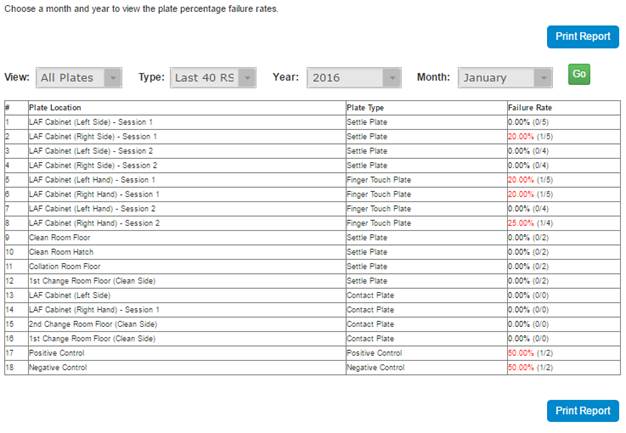
3. Changing the view to Groups and clicking Go will show you all of the Plate Groups (As defined in your Plate Group Manager). Holding your mouse over the description will show you all the plates included.
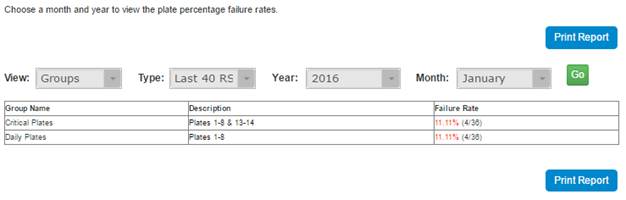
4. The Report can be Printed by clicking the Print Report button.