
1. Log in to MRS.
2. The dashboard will show you if you have any outstanding Exception Reports. This is highlighted in red.

3. To view the Outstanding Exceptions, click the Outstanding Exceptions button on the top menu.

4. This will display any Outstanding Exceptions you have. Please note these are for all your rooms.
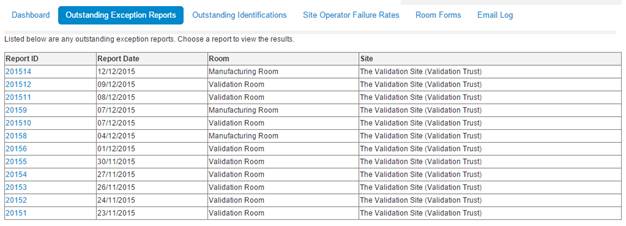
5. Click on the Report ID of the Exception Report you want to view.

6. View and analyse the report details. Clicking View Result Set will jump you to the associated Result Set. You can return from the Result Set by clicking View Exception Report.
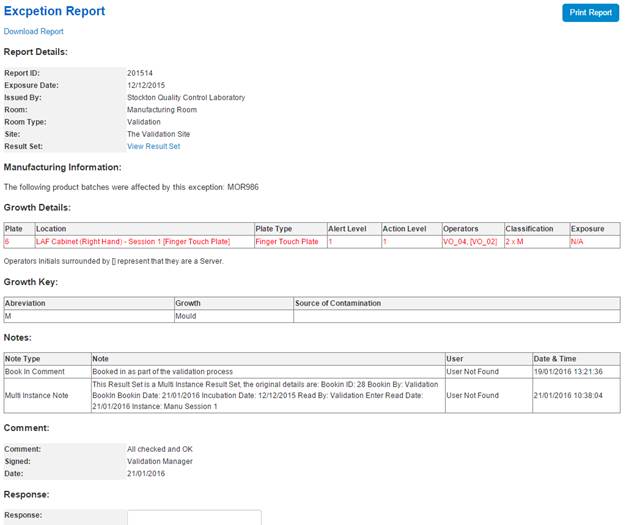
7. Once you are happy with the Exception Report. Scroll to the bottom of the form and type your response in the Response text box. Your response could be an overview of the action you have taken, or an internal ID associated to your deviation log.
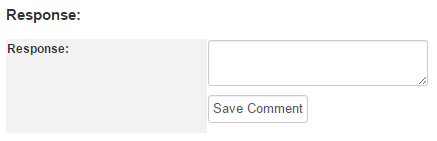
8. Once you have typed in the response click the Save Comment button. Once you have clicked save the response will be stored, completed with your login details and the date you signed it.
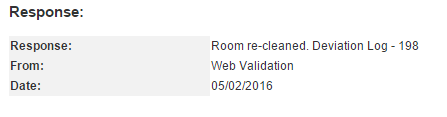
9. The Exception Report will also no longer show on the Outstanding Exception Report List. However you can re-open the Exception Report from the Room Exception Report list.