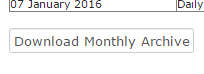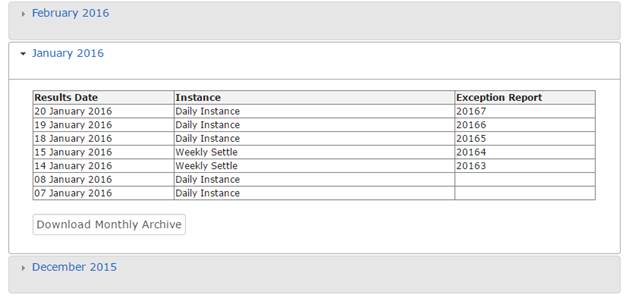
Result Sets show you your room results by date for the last 12 months.
1. From the Room Menu select Result Sets
2. Expand the Month you want to view results for (click the month name). The table shows you each Date in the month there are result sets for, the Instance for the date and if there is an Exception Report.
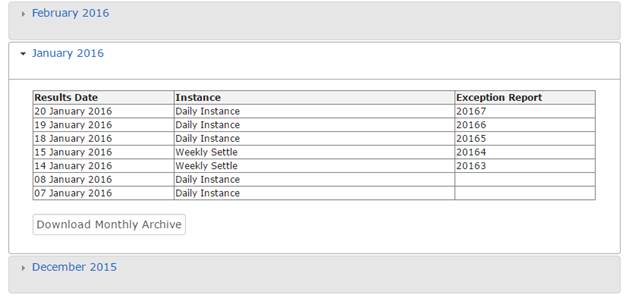
3. Click the Result Date to open the Result Set. This will show you all the information about the Plates that were exposed, incluing the Operators and any Classifications. You can also view the Result Set Notes and Lab Details on this page.
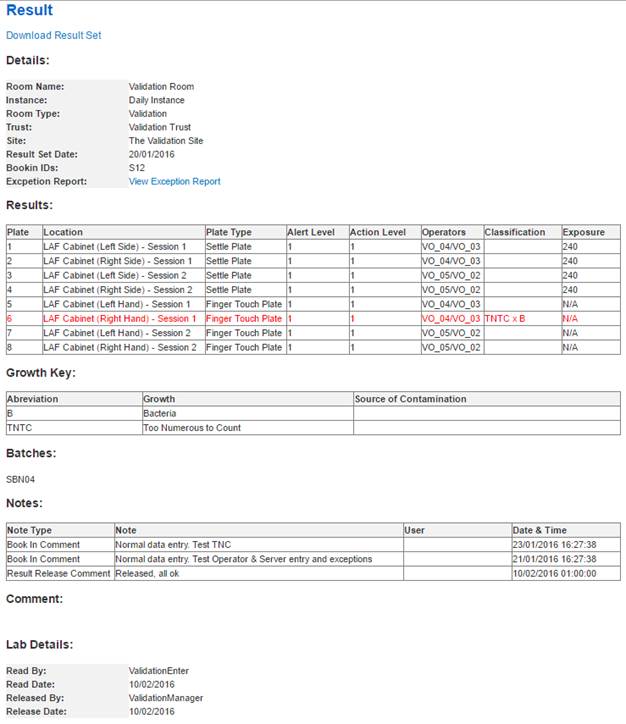
4. This form can be printed or you can click the Download Result Set button to get this information in the form of a PDF.
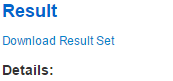
5. From the Result Set List, you can click on the Exception Report ID to view the Exception Report, or you can click the View Exception Report button in the Result Set.

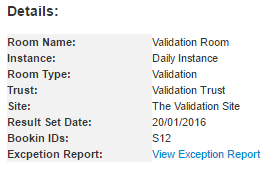
6. From the Result Set list, you can also download a zip file which is a Monthly Overview. This includes, All Result Sets, the Monthly Report and Critical Plate Overview. To download this set of reports, click the Download Monthly Archive button.